HCDD 340
Flexbox
Recap from last class
- Box model
- Layout flow
- Float
- Positioning
- Flexbox
Everything displayed in CSS is a box!
The Box Model
- Each element has a rectangular box
- text
- elements that looks circular
How does the box model work?
It is all box stacking
Putting boxes together to show the page
Outer display type
- How boxes are laid out in relation to other boxes
Inner display type
- How elements within the box are laid out
Block boxes
<h1>, <p>, …
- The box will break into a new line
- If width is not specified
- will use up available space within parent
Inline boxes
<span>, <a>,
…
- The box will not break into a new line
widthandheightcan’t be set- If there is no space, then the overflow will continue to a new line
Inline Block boxes
- The box will not break into a new line
- But, you can set
widthandheight
Box model areas
Controlling the box areas
heightandwidth- applies to
contentbox
- applies to
paddingandborder- adds to
contentbox sizes
- adds to
margindoes not count to box size- it is the outside space
What’s the total height and width here?
.box {
width: 350px;
height: 150px;
margin: 10px;
padding: 25px;
border: 5px solid black;
}What’s the total height and width here?
.box {
width: 350px;
height: 150px;
margin: 10px;
padding: 25px;
border: 5px solid black;
}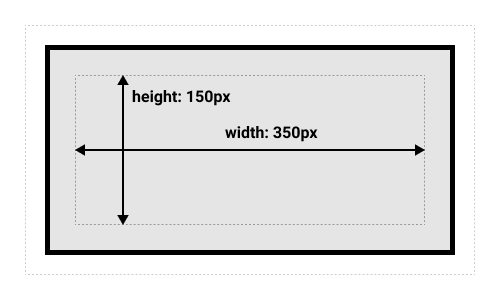
- Width: 410px
- 350 + 25 * 2 + 5 * 2
- Height: 210px
- 150 + 25 * 2 + 5 * 2
This default rule is 👎🏾
Inconvenient to add padding and border to get actual box size
Alternative box model
box-sizing: border-box;
- Height and width applies to the box
- instead of the content
- Border and padding get pushed in
- content = box - (border + height)
- More predictable
What’s the total height and width here?
.box {
box-sizing: border-box;
width: 350px;
height: 150px;
margin: 10px;
padding: 25px;
border: 5px solid black;
}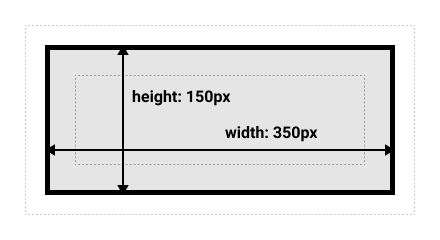
- Width = 350px
- Height = 150px
Alternative box model is more common
html {
box-sizing: border-box;
}
*,
*::before,
*::after {
box-sizing: inherit;
}Recap from last class
- Box model
- Layout flow
- Float
- Positioning
- Flexbox
Float
- Takes an element out of the normal box stacking flow
- Places it left or right side of the parent
- Other inline elements will “float” (“wrap”) around it
- Mostly for image and text
Recap from last class
- Box model
- Layout flow
- Float
- Positioning
- Flexbox
Positioning
- Mostly for elements out of the normal flow. E.g.,
- Adding a caption on top of an image
- Fixed tab header
- Image that overlays over other elements
- Options
- static (default), absolute, fixed, sticky
Relative Position
- Element placed following the normal flow
- You can move the final position
top,bottom,left,rightvalues
Absolute Position
- Element moves out of the normal flow
- Sits on a separate flow
- great for isolated UI features
- tab controls, menus, …
- great for isolated UI features
top,bottom,left,rightvalues- placement within the
containerelement
- placement within the
Absolute Position
What’s the container element
- Any ancestor element with their
positionexplicitly defined- Default is the
<html>element
- Default is the
Fixed Position
Fixed in relation to the viewport
- Persistent element always visible
Recap from last class
- Box model
- Layout flow
- Float
- Positioning
- Flexbox
Flexible Box Layout model
Modern approach to layout
section {
display: flex;
}Flexbox
- Single dimension layout
- Arrange items in rows or columns
Flex model
- Main axis
- Direction of how items are laid out
- row or column
- Cross axis
- The other direction
- Parent element
- with
display: flex
- with
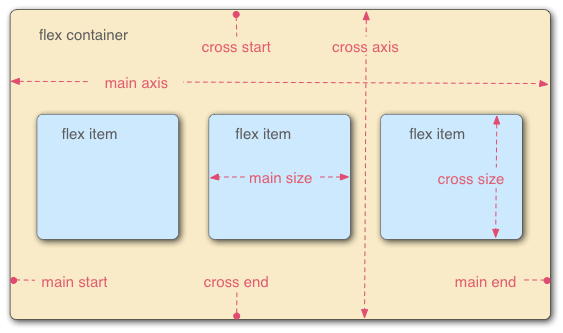
Main axis direction
Default is row
/* Set main axis to column */
flex-direction: column;Wrapping
Items overflow by default

Not good for most cases
Wrapping to next line
flex-wrap: wrap;

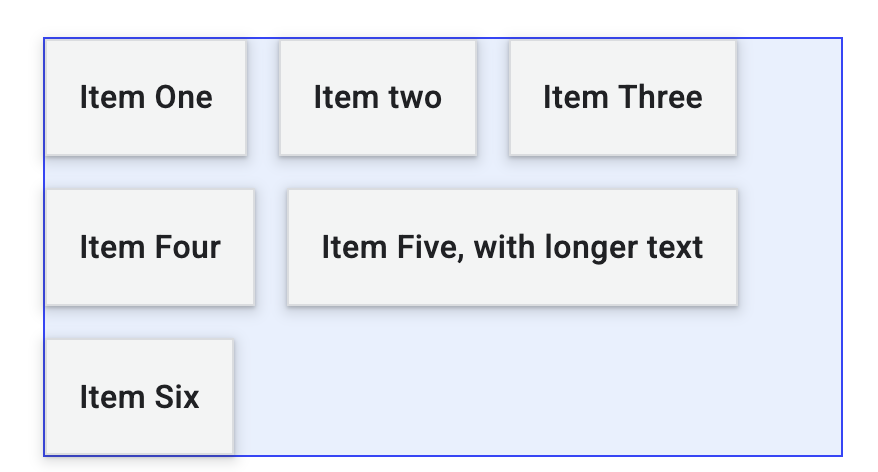
flex-wrap: wrap;flex-flow shorthand
flex-direction: row;
flex-wrap: wrap;=
flex-flow: row wrap;Flexible sizing of items
A key advantage!
- Allows responsive design
Flexible sizing of items
flex: proportion
values
- How much available space an item will take
- compared to other flex items
- along the main axis
Flexible sizing of items
Allows setting minimum sizes
/* at least 100 px */
flex: 1 100px;flex: auto
- Absorbs available space
- Shrinks to minimum size when necessary
Todo from last class
- In Activity-04
- Make Penn take 1/3 of
all space
- Each item should be at least 150px wide
Todo from last class


Two steps
article {
flex: 1 150px;
}Set minimum width for all
article:nth-of-type(3) {
flex: 3 150px;
}
Update flex for 3rd item
Today
- Aligning flex items
- Chrome Dev Tool for flexbox
Aligning flex items
Across cross or main axis
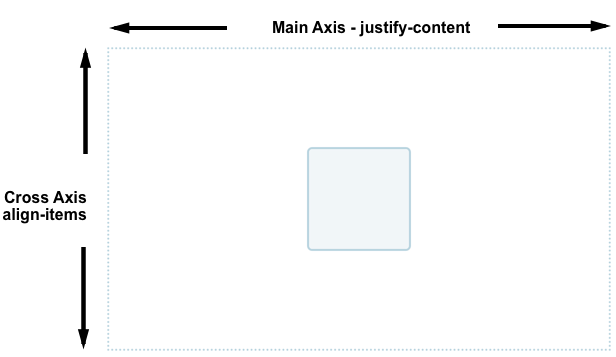
Aligning flex items on cross axis
align-items
applies to all flex items as a group
stretch: fills the parentcenter: centers the itemsOther options
flex-start,flex-end,start,end, …
Todo
- Go here
- Update
align-itemsstretch,center,start, andend
- Now set
flow-directionto becolumn- Update
align-itemsas before - What changes? Why?
- Update
Aligning one item
align-self
align-selfapplies to a single item- values similar to
align-itemsstretch,center,start,end, …
- values similar to
Todo
Go here
Align “Four” to the end
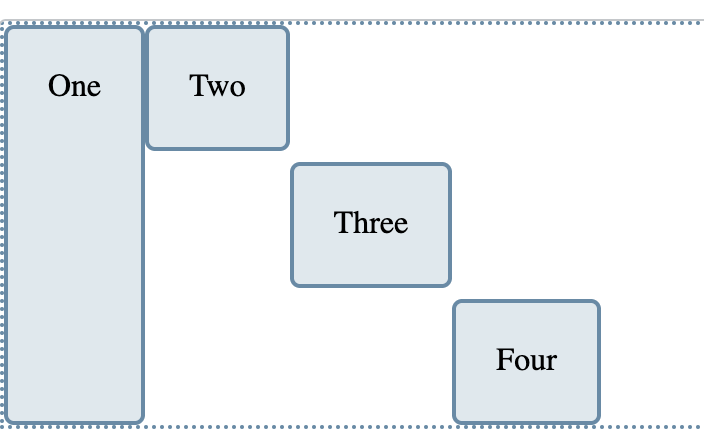
Change flex-direction to column. What
happens?
Wrapping
Distribution of space between lines
align-contentdetermines space between flex lines- Only applicable when wrapping happens
- Options
space-between,space-around,space-evenly,center,start, …- See here
Todo
Go here
Update
align-content:center,end,space-around
Aligning flex items
Across cross or main axis
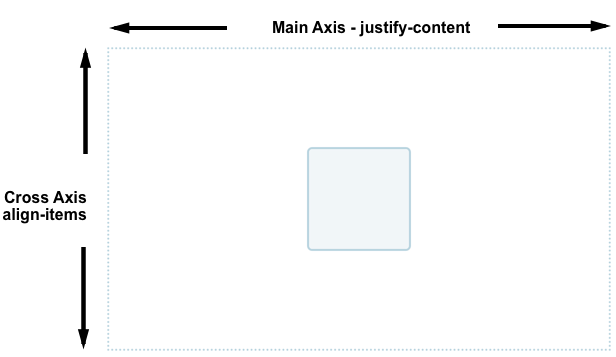
Aligning flex items on main axis
justify-content
- Similar to
align-content- for space distribution across main axis
- same values
Todo
- Go here
- Update
justify-contentstart,end,center,space-around
Gaps between rows and columns
gap property:
row-gap column-gap
section {
display: flex;
flex-flow: row wrap;
align-items: center;
gap: 10px 35px;
justify-content: space-between;
height: 600px;
}- row gap: 10px
- column gap: 35px
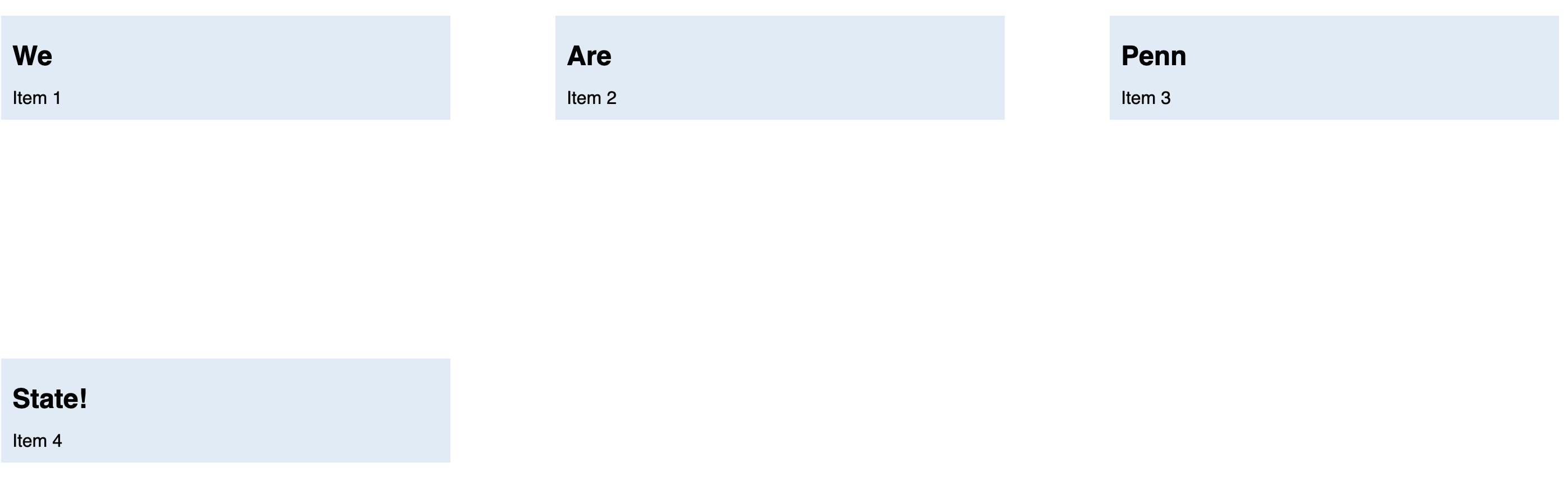
auto margins
for main axis alignment
automargin takes up as much space as possible- you can use it to group elements
auto
margins for main axis alignment

margin-left: auto for
dTodo
Go here
Set
left-margintoautoforFiveWhat happens?
Flexbox alignment summary
align-items- all items as a group on the cross axis
align-self- a single item on the cross axis
align-content- space distribution on the cross axis
justify-content- space distribution on the main axis
Todo
- Go to Flexbox Froggy
- Work with your group to complete the levels
- Feel free to use LLM as well
Today
- Aligning flex items
- Chrome Dev Tool for flexbox
Chrome Dev Tools
Todo
- Open Activity 04 in Chrome
- Open Flexbox editor and change:
flex-directiontocolumnflex-wraptowrapalign-contenttoflex-endandcenter
