JS VI
Today
- Keyboard events
- Data storage
- Final Project
Recap from last class
- Adding and removing DOM nodes
- Keyboard events
Keyboard events
- To get text entered by your user, we usually rely on button clicks (e.g., “Submit”)
- Button click indicates user is done with text entering
- Then, we can extract the text
<input type="text" name="module" id="module">
<button id="btn_add">Add a module!</button>const addModule = (event) => {
const input = document.querySelector('input');
const moduleName = input.value;
};However, some use cases require handling keyboard events directly (e.g., games, shortcuts)
Keyboard events
target.addEventListener("keydown", (event) => {
/* Key pressed */
});
target.addEventListener("keyup", (event) => {
/* Key released */
});
Keyboard events
The event
object contains key information
key: value of the key pressedctrlKey: wasCtrlkey active?shiftKey: wasShiftkey active?metaKey: was the meta key active?- ⌘ in Mac, ⊞ in Windows
Keyboard events
window.addEventListener("keydown", event => {
if (event.key == "v") {
document.body.style.background = "violet";
}
});
window.addEventListener("keyup", event => {
if (event.key == "v") {
document.body.style.background = "";
}
});
“Page turns violet when you hold the V key”
Which element is the event listener?
window.addEventListener("keydown", event => {
if (event.key == "v") {
document.body.style.background = "violet";
}
});
window.addEventListener("keyup", event => {
if (event.key == "v") {
document.body.style.background = "";
}
});
window contains
the DOM document
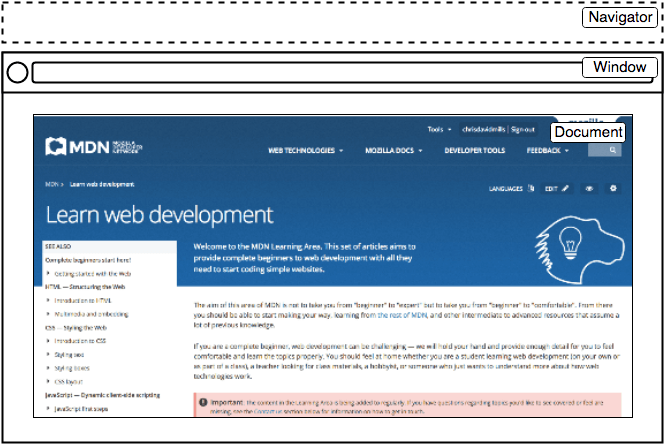
window makes items globally available (functions, event
handlers, objects)
Today
- Keyboard events
- Data storage
- Final Project
Todo
- Open Activity 18
- The balloon should:
- Inflate 20% when ⬆️ is pressed
- Deflate 20% when ⬇️ is pressed
Hints
- What does the console show when ⬆️ and ⬇️ is pressed?
style.fontSizewill change font for a given element- Remember to include the unit (e..g,
px,rem,em)
- Remember to include the unit (e..g,
Today
- Keyboard events
- Data storage
- Final Project
Data storage
Client side storage
- JS enables data storage in users’ machines
- browser, app
- Cookies
- Simple data
- Web Storage
- Simple data
- IndexedDB
- Complex data
Client side storage
We will focus on Web Storage in this class
Cookies- Web Storage
IndexedDB- Complex data
Web Storage
- Storing data for different origins (e.g., hostname)
- You can’t access data for other origins
- Security
- There is a limit
- Around 5 MiB of local storage per origin
Web Storage
Use cases
- Saving preferences (e.g., color scheme, font size)
- Previous site activity (e.g., shopping cart, login info)
- Saving documents for offline use
Web Storage
sessionStorage- Persists data for as long as the browser is open
- Data is lost when browser is closed
localStorage- Persists data even after the browser is closed
Saving data in
localStorage
setItem(key, value)- Save a data item
- Both
keyandvaluemust be strings
localStorage.setItem("bgcolor", "red");
localStorage.setItem("font", "Helvetica");
localStorage.setItem("image", "myCat.png");Getting data from
localStorage
getItem(key)- Return the string data for a given key
null, if the key doesn’t exist
const currentColor = localStorage.getItem("bgcolor");
const currentFont = localStorage.getItem("font");
const currentImage = localStorage.getItem("image");Removing data from
localStorage
removeItem(key)- Deletes the data item for a given key
localStorage.removeItem("image");Todo
Adding data item to local storage
- Open Activity 19 in Chrome/Firefox
- Go to Dev Tools –> Console
localStorage.setItem("button_label", "Add a module!");
localStorage.setItem("name", "YOUR NAME");
sessionStorage.setItem("session_key_1", "Session Value 1");
sessionStorage.setItem("session_key_2", "Session Value 2");Todo
- Go to:
- Firefox: Dev Tools –> Storage
- Chrome: Dev Tools –> Application –> Storage
- Do you see the stored values?
Todo
- Restart the browser and reopen
index.html - Go to:
- Firefox: Dev Tools –> Storage
- Chrome: Dev Tools –> Application –> Storage
- Which values persisted?
Todo
- Open Activity 19 in VS Code
- Copy the url and open it in Firefox/Chrome
- Go to:
- Firefox: Dev Tools –> Storage
- Chrome: Dev Tools –> Application –> Storage
- Do you see the stored values?
- Why?
Web Storage
- Storing data for different origins (e.g., hostname)
- You can’t access data for other origins
- Security
How can we
store non-string data in localStorage?
We will use JSON
JSON
Structured data as a string
- Standard text-based format (string)
- Follows JavaScript object syntax
JSON
{
"orderId": "12345",
"customer": {
"firstName": "Jane",
"lastName": "Doe",
"address": "123 Main St"
},
"items": [
{
"product": "Laptop",
"quantity": 1,
"price": 1200.50
}
]
}Converting between objects and text
JSON.parse- String –> JS Object (or value)
JSON.stringify- JS Object (or value) –> String
JSON.parse
String –> JS Object (or value)
const json = '{"result":true, "count":42}';
const obj = JSON.parse(json);
console.log(obj.count);
// Expected output: 42
console.log(obj.result);
// Expected output: trueJSON.parse
String –> JS Object (or value)
JSON.parse('[1, 5, "false"]');What’s the outcome?
Todo
- Open Dev Tools –> Console
- Fix the error here:
JSON.parse("[1, 2, 3, 4, ]");JSON.stringify
JS Object (or value) –> String
console.log(JSON.stringify({ x: 5, y: 6 }));
// Expected output: '{"x":5,"y":6}'
const a = ["foo", "bar"];
JSON.stringify(a);
// '["foo","bar"]'How can we
store non-string data in localStorage?
We will use JSON
Saving session
const session = {
screens: [],
state: true,
};
session.screens.push({ name: "screenA", width: 450, height: 250 });
// Converting the JSON string with JSON.stringify()
// then saving with localStorage in the name of session
localStorage.setItem("session", JSON.stringify(session));Restoring saved
session from localStorage
const restoredSession = JSON.parse(
localStorage.getItem("session"));Today
- Keyboard events
- Data storage
- Final Project
Final project — 2 presentations & 3 submissions
- Proposal submission: 5 points
- Proposal Presentation: 8 points
- Final presentation: 10 point
- Code and documentation: 20 point
- Mandatory group review: 2 points
Final project — 2 presentations & 3 submissions
- Proposal submission: 5 points
- Proposal Presentation: 8 points
- Final presentation: 10 point
- Code and documentation: 20 point
- Mandatory group review: 2 points
Grading rubric for final submission (see syllabus)
- The app must be installable using Chrome — 1.5 points
- The app (and the browser version) should work for different devices — 4.5 points
- At least 3 non-trivial pages with user interaction support — 3 points
Grading rubric for final submission (see syllabus) — contd.
- Stores and retrieves persistent data — 3 points
- Includes icon and consistent theme — 3 points
- Ensures accessibility — 3 points
- Documentation for the code and the system — 2 points
Bonus Features (maximum 5 points)
5 non-trivial pages or more — 1 point
Use of camera — 1.5 points
Use of microphone — 1.5 points
Use of location — 2 points
Integrates user facing generative AI features — 3 points
Final Project
- Considerable flexibility in terms of topic
- develop a chatbot interface?
- redesign an existing app (e.g., Penn State Go app, Apple Music)?
Final project topic
- Focus on your portfolio
- Showcasing it in your job/internship applications?
- Maybe prototype for broader reach?
Next todos: Check Canvas
What questions do you have?
We will work on final project during our class from next week
- Thursday (10/23): Selecting topics and sketching UI/user-flow
- Tuesday (10/28): Proposal and presentation
We will take attendance on those days
Mandatory group review
- Due at the end of the class
- Report evaluating performance of each group member (including yourself)
- Will also be used to adjust project grades
- Be fair, courteous, and respectful to your group member